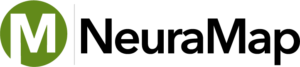NeuraMap Support
Support and Latest Updates
Contact support at support@neuralog.com
or 281-240-2525 x1.
How do I find out what my license key # is to get online updates?
The license key # appears on the ‘About’ splash panel. To get there, start up the program and select Help -> About NeuraMap. All the information you will need is there.
You can also request an update or see if you need an update by choosing Help->Support->Check for Updates… This process will determine whether an update and/or new license file is needed, and allow you to easily make the request.
Do I need a special mouse to make auto-tracing work in my NeuraMap software?
No. Neuralog products work with all standard 3-button mice, and Neuralog works with most Wheel Mice. Neuralog products DO NOT work with Microsoft Intellimouse products. The logic Microsoft places in the mouse buttons overrides Neuralog’s button assignments. There are hundreds of mice available on the market. Neuralog has tested several Microsoft and Logitech mice. Contact mailto:support@neuralog.com if you need a mouse suggestion.
Do I need to input calibration points before I begin digitizing my map?
No. Unlike some systems, NeuraMap does not require calibration points before work may begin. It is possible to complete all other data capture before adding calibration points. They are required before Exporting Vectors.
I have multiple input sources (images) to digitize in the same .NDS file. How do I set all of the projections at once instead of having to set one at a time?
- Add all images to your .NDS file.
- On the Projection page of the wizard, select all input sources at once.
- Click the ‘Projection…’ button.
- Select the correct map system and datum.
- Click OK and all selected sources will be set the same.
I imported a map image upside down. Can I rotate it in NeuraMap or do I have to take it to another program?
You can rotate and save in NeuraMap before you start digitizing.
- Go to: Image Tools > Rotate 180 degrees
- File > Save
- Begin digitizing
Why didn’t some of my Attributes get saved while I was capturing data and entering the necessary attributes?
The most likely cause of this error is that no ‘entry’ function was input after typing data in the Attributes fields. An ‘entry’ function would be ENTER, or RETURN, TAB, END EDIT, or Ctrl-E. Regardless of the capture mode you are in, one of these functions are required after typing in data.
I’ve moved my Projects to a new drive. When I open old .nds files, the images won’t load with them. What’s wrong?
All .nds documents contain a file path that points to the image to be loaded. If the drive letter or any other part of the path has changed, you will need to re-direct the .nds file. Look in your /nds/bin directory to find a DOS-based program to fix this. It is called ndschtif.exe. If you start up DOS, change to this directory and type ‘ndschtif’, it will guide you through the rest.